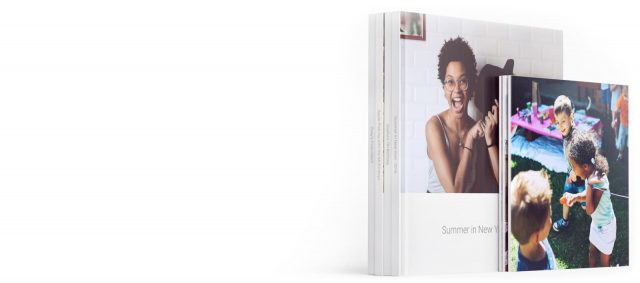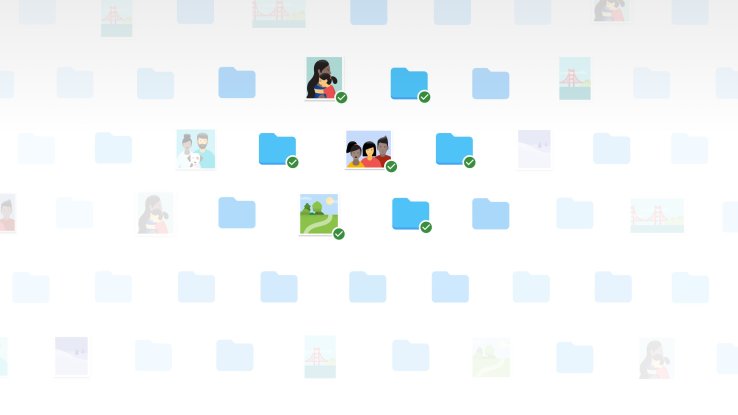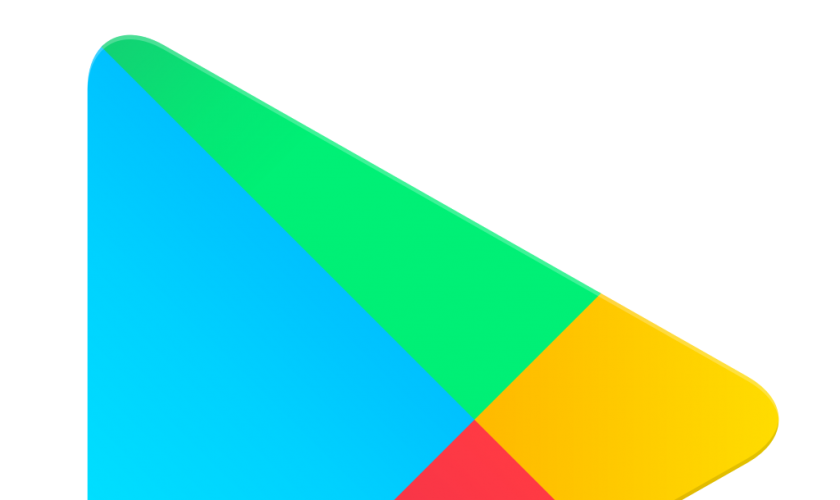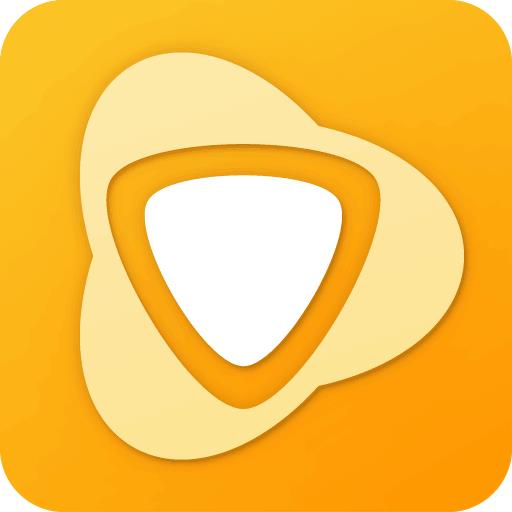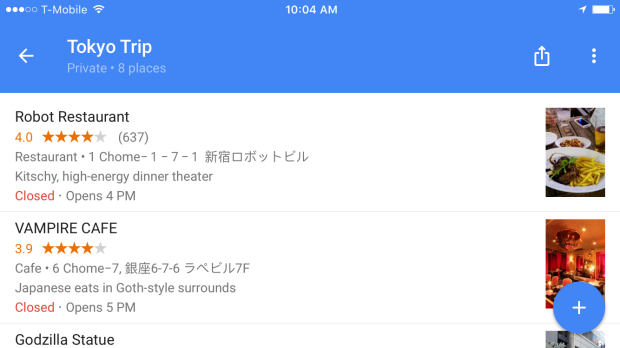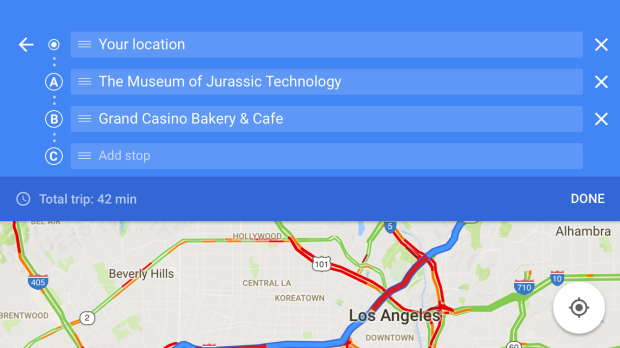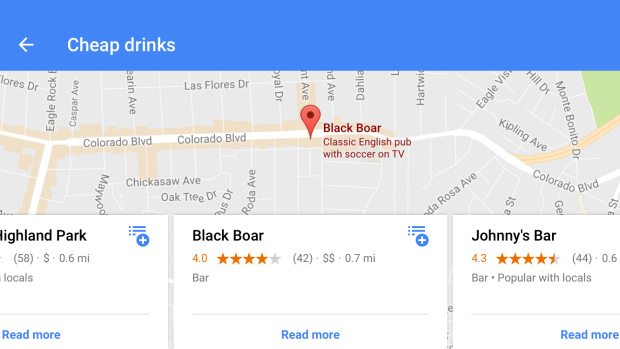5 simple tricks to use Google Drive
Google Drive is an indispensable work tool for many companies and individuals and offers us an ever-expanding range of possibilities and tools to make our work faster and easier, as well as free. We have selected five Google Drive functions that you may not know about. With them, you can have the work better organized and carry out a more fluid communication between colleagues.
Change the color of the folders of Google Drive
If you have many folders, or especially if you share the Google Drive account with colleagues or study, this feature of personalization of folders will suit you very well. In Google Drive, you can choose the color you want it to have, and thus visualize it and locate it before. What do you have to do? Simple. Just put your cursor over the folder you want and use the right button. When you do this, you will be presented with a menu with a series of actions. Under “Undock” you will find a painter palette and the phrase “Change Color”. Click there and another menu will open with 24 colors to choose from. Mark whatever you want and it’s done. For the Google Drive mobile version you just have to press your finger on the folder, and you will have the option to open the same menu mentioned above.
Voice Writing in Google Drive
Known by few, this functionality allows you to dictate words in Google Drive using the computer microphone. You just have to enter a text document, go to Tools and there to search for Voice Write. It will open a microphone icon, and you can choose the language in which you want your words to be recognized. You click on the microphone, you speak, and almost at the moment, you will see how your words become written lyrics. When you finish, press again and you already have your paragraph. A very dynamic and useful feature that is missed in the mobile version, which is precisely where it may be more uncomfortable to write a long paragraph.
Scan and save option of Google Drive
A function still only existing in the Android version, allows us to scan a text using the mobile camera, the system then converts it directly into a PDF file and saves it to Google Drive. Once there you can share it quickly with other partners. Scanning documents have always been a tedious process that can now be speeded up thanks to this feature. And also without worrying about having a computer or a printer at hand.
Comment and edit live in Google Drive
Working live with other colleagues who are not present often requires reformulation of sentences or content, and it is good to have feedback at the time. Sure, you can use a messaging service like Skype or Facebook Messenger but, would not it be better if you could do it from the same Google Drive? Well you can. In a file that is shared with more users, you just have to give the Comment button, which appears right next to Share, in the upper right area. You can also mark a word or phrase, and comment it, using the right button and checking Comment.
How to Make forms in Google Drive
This feature in Google Drive allows you to make forms in shared folders. Depending on the security level of the file, it will be open to all types of users or only those who have permissions. You have the possibility to do test forms or with short answers. Either way, the answers to these formulas will not be public, only the administrator of the account will receive them. Perfect for assessing your bosses and employees ensuring the privacy of the participants. To do this you have to enter the main menu of Google Drive, give New, and then down to More. That will open a new tab, and the first option is the forms.
We hope these simple tricks will make work and communication much easier.






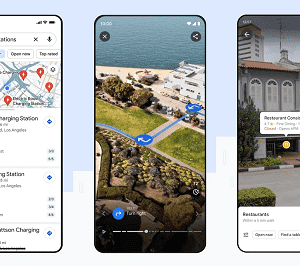
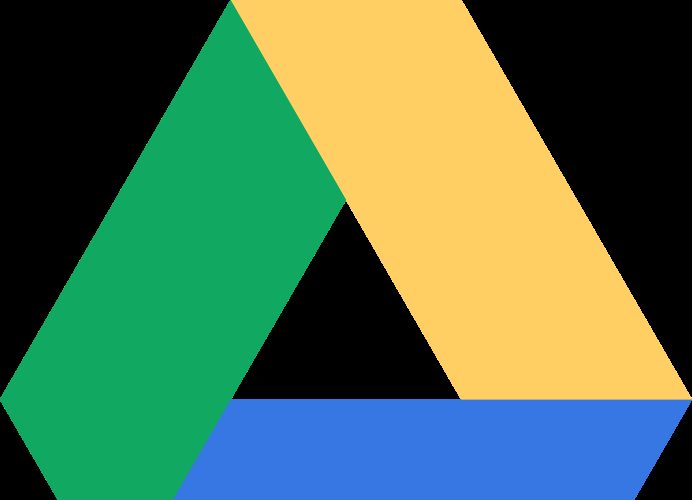
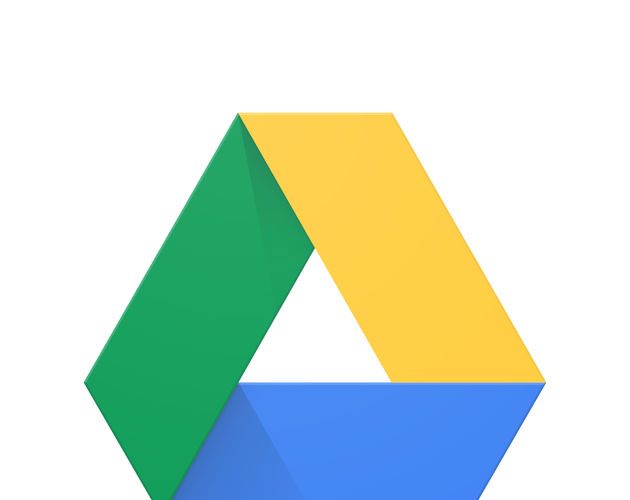
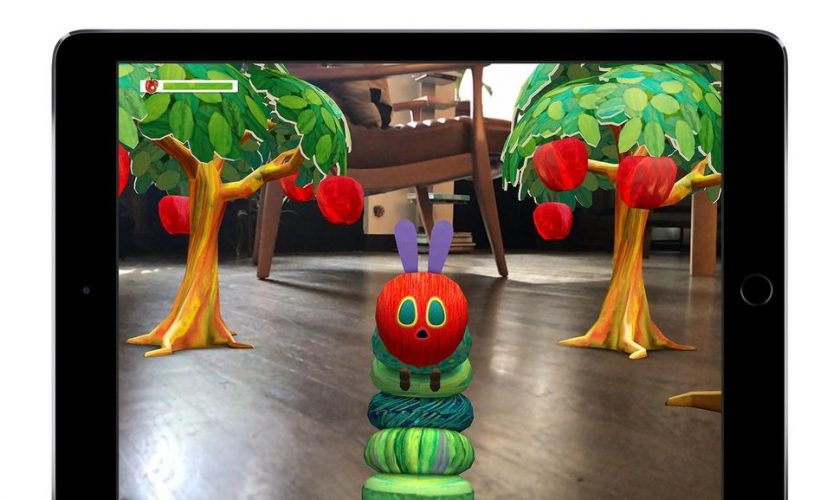

 The Fitness Apps RunKeeper keeps a track of your walks, runs and any other physical activity. From people taking a casual stroll to the 5k runner and those working towards taking part in the marathon, this GPS-based app shows an impressive community strength of 50 million users and is apt for everyone. To make your workout interesting, you can save, discover and build new routes with the help of GPS.
The Fitness Apps RunKeeper keeps a track of your walks, runs and any other physical activity. From people taking a casual stroll to the 5k runner and those working towards taking part in the marathon, this GPS-based app shows an impressive community strength of 50 million users and is apt for everyone. To make your workout interesting, you can save, discover and build new routes with the help of GPS. Fitness apps Strava aims to connect athletes throughout the world by providing a motivational experience without junk posts and ads that are seen on other social networks. You may join Strava for the Fitness Apps tracking ability but it’s inspiring and competitive community will make you stay. It is one of the top pick for social training purposes.
Fitness apps Strava aims to connect athletes throughout the world by providing a motivational experience without junk posts and ads that are seen on other social networks. You may join Strava for the Fitness Apps tracking ability but it’s inspiring and competitive community will make you stay. It is one of the top pick for social training purposes. Yoga Studio is the most suggested yoga and fitness apps and for a valid reason. There are more than 70 standard and pre-programmed yoga and meditation classes with stages varying from beginner to advanced and lasting for a time period of 15 to 60 minutes. This Fitness Apps ensures there is something for everyone.
Yoga Studio is the most suggested yoga and fitness apps and for a valid reason. There are more than 70 standard and pre-programmed yoga and meditation classes with stages varying from beginner to advanced and lasting for a time period of 15 to 60 minutes. This Fitness Apps ensures there is something for everyone.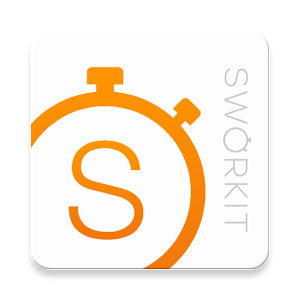 American College of Sports Medicine has rated Sworkit as the number 1 workout app for quality of instructional exercise standards and it is simple and customizable. Sworkit has brought more than 40 million workouts to people belonging to all levels of fitness. You can select your goals and aims to make sure you utilise every second after entering in your personal data into the fitness apps. The workout dashboard shows various exercises meant for cardio, stretching, strength and yoga demonstrated by your coach. You can view individual exercises by making use of the custom dashboard to assemble your own personalized workout.
American College of Sports Medicine has rated Sworkit as the number 1 workout app for quality of instructional exercise standards and it is simple and customizable. Sworkit has brought more than 40 million workouts to people belonging to all levels of fitness. You can select your goals and aims to make sure you utilise every second after entering in your personal data into the fitness apps. The workout dashboard shows various exercises meant for cardio, stretching, strength and yoga demonstrated by your coach. You can view individual exercises by making use of the custom dashboard to assemble your own personalized workout.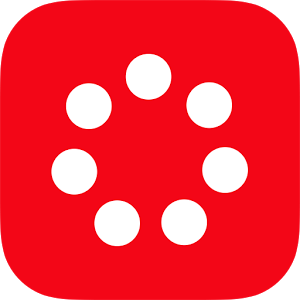 A workout method based on science, the J&J Official 7 Minute Workout is designed by Chris Jordan, director of exercise physiology at the Johnson & Johnson Human Performance Institute. The fitness apps is based around research on HIIT and circuit training that demonstrates that small spans of hard exercise with short recovery time can develop aerobic fitness rapidly.
A workout method based on science, the J&J Official 7 Minute Workout is designed by Chris Jordan, director of exercise physiology at the Johnson & Johnson Human Performance Institute. The fitness apps is based around research on HIIT and circuit training that demonstrates that small spans of hard exercise with short recovery time can develop aerobic fitness rapidly. Couch to 5K enables you to transform from a couch potato to running 5K in a small span of just 9 weeks by following their fun and easy training strategy. This app is ideal for beginners to motivate them to devote about 20 to 30 minutes to exercising, thrice per week to make them be 5K ready.
Couch to 5K enables you to transform from a couch potato to running 5K in a small span of just 9 weeks by following their fun and easy training strategy. This app is ideal for beginners to motivate them to devote about 20 to 30 minutes to exercising, thrice per week to make them be 5K ready.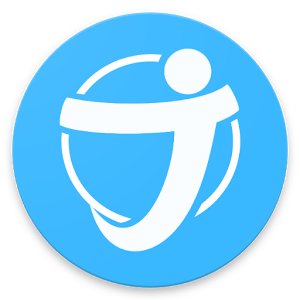 This fitness apps is very helpful for gym-goers as it’s easy to log weight and track repetitions on each machine with just one click. JEFIT allows you to keep a track of your workout routines and your respite time, and log and chart all of your body measurements as you improve.
This fitness apps is very helpful for gym-goers as it’s easy to log weight and track repetitions on each machine with just one click. JEFIT allows you to keep a track of your workout routines and your respite time, and log and chart all of your body measurements as you improve. Zombies, Run! is an engrossing running game and an audio adventure. After installation, a story is presented to you with details such as after a zombie epidemic you have to run and make it to the last remaining outpost meant for humanity’s survival. You aim on the way is to collect supplies, rescue survivors and secure and defend their homes.
Zombies, Run! is an engrossing running game and an audio adventure. After installation, a story is presented to you with details such as after a zombie epidemic you have to run and make it to the last remaining outpost meant for humanity’s survival. You aim on the way is to collect supplies, rescue survivors and secure and defend their homes. If you want to make a real difference with your training, Charity Miles is the best fitness apps to use. You can help charities benefit from you being physically active, simply like going out to get coffee, taking your dog for a walk, riding your bike in your neighbourhood or shovelling some snow. Users have helped raise more than $2 million for charity with this app.
If you want to make a real difference with your training, Charity Miles is the best fitness apps to use. You can help charities benefit from you being physically active, simply like going out to get coffee, taking your dog for a walk, riding your bike in your neighbourhood or shovelling some snow. Users have helped raise more than $2 million for charity with this app.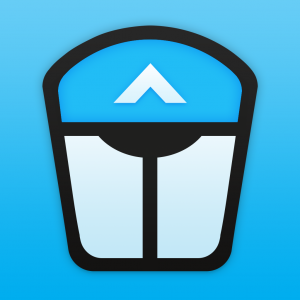 CARROT Fit is an enjoyable way to get fit with your strict coach which is computer-generated. CARROT has just one goal of transform your unfit body into a perfectly physically fit one and stops at nothing to make you achieve this goal. CARROT fitness apps uses bribery, inspiration, threats and ridicules to get you moving.
CARROT Fit is an enjoyable way to get fit with your strict coach which is computer-generated. CARROT has just one goal of transform your unfit body into a perfectly physically fit one and stops at nothing to make you achieve this goal. CARROT fitness apps uses bribery, inspiration, threats and ridicules to get you moving.