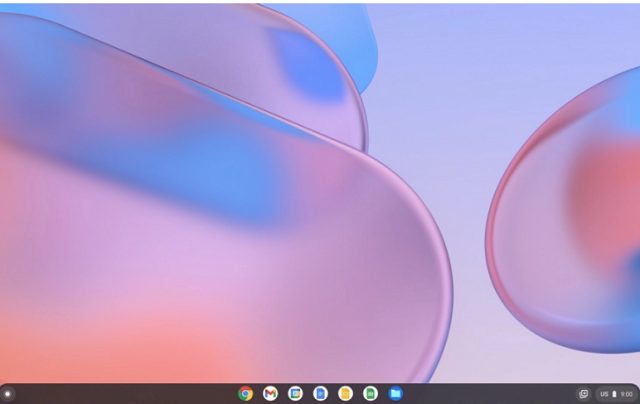Chrome OS Flex is called the second generation of CloudReady. If you don’t know about OS Flex, check Neverware, acquired by Google two years ago. Neverware is a New York-based company that developed CloudReady, and it enabled the old PC versions for running the Chrome OS and extending the lifetime.
CloudReady was made upon an open-source Chromium OS base, and this one is compatible with Linux. The project is taken over by Google. But Google released the operating system or CloudReady 2.0 based on Chrome OS.
The operating system is compatible with Google Assistant and other Google services. In recent times, the OS allows you to access for free to Education and Enterprise users. If you are a general user, you can install the operating system on old Windows PCs and MacBooks. The OS Flex build offers a great experience to the users, but it is based on the Chrome OS 100.
What is Chrome OS Flex?
OS Flex is a web-based OS announced by Google very recently. It offers quick access to web apps and virtualization. This new upgrade comes with the same code base and releases cadence. However, it offers a few basic benefits over its predecessor.
Requisites to install os flex web-based operating system:
- You should first have a USB pen drive with 8GB or more storage.
- The PC must come with an Intel or AMDx86-64 processor.
- 4GB is the minimum RAM that is necessary on the device.
- The device’s internal storage needs to be 16GB or more.
- Make sure that you have checked the system compatibility before installing Google web-based operating system.
Flash the web-based OS on a USB drive:
- You should first install your Chromebook Recovery Utility Chrome extension.
- It allows you to flash the web-based OS build on your USB drive.
- Next, you are required to open your Chromebook recovery utility. Then, you should connect the USB drive and tap on the option “Get Started”.
- Choose a model you want from a list.
- You can see a drop-down menu appearing as soon as you choose a manufacturer.
- After that, you should select the “Google Chrome OS Flex” option. As soon as a drop-down menu appears, you should choose ‘OS Flex’ from it. Next, you have to tap on the Continue option.
- Choose the USB thumb drive and thereafter hit the Continue option.
- After tapping on ‘Create now’, you can see a Chromebook recovery Utility available.
Chrome OS Flex: Ways to install on Windows, Laptop, or MacBook:
- When you have completed the flashing process, you should reboot the computer. Then, you should tap on the boot key. Hit the boot key continuously until you see the boot selection page.
- Use the arrow keys to choose the USB drive on the boot selection page. Next, you are required to hit the Enter option.
- You can see now ‘Welcome to Cloudready 2.0 screen’ appearing. After that, hit the ‘Get Started’ option. Go through the instructions on display and then login into the Google account.
- Your job is to explore the operating system and install this on the hard drive.
- After that, your task is to open the Quick Settings panel and tap on the Sign Out option.
- You should tap on the ‘Install CloudReady’ option available on the bottom-left corner.
- After that, you are required to tap on Install CloudReady 2.0 option and tap on it again. Then, tap on the ‘Install’ option.
- Finally, you can see the operating system available on the device.
Benefits of Chrome OS Flex installation:
You can install the software on the computer and Macs to protect these. After installing this, your system will work fast and automatically update itself in the background. You can manage these from the cloud.
Quick modern work experience:
Installing the OS helps to boot quickly, update the background, and reduce your device downtime. You can quickly access the VDI and web apps using an intuitive, clutter-free, and reliable experience.
Quick deployment and simple management:
Use the USB or network deployment to deploy it across the fleet with policies and a user’s settings. If necessary, you can use the Google Admin console to adjust updates and configure device policies remotely.
Proactive security:
It blocks the sandboxing technology and executables for which you are not required to use antivirus software. The IT controls do not allow data loss on lost or stolen devices.
Make the most of existing hardware:
You need to refresh the old devices using a modern OS. Then, you should boost the lifespan to decrease e-waste.
How does it operating system work?
If you are willing to experience the OS, you should use a USB drive on the PC or Mac. Setting up the web-based OS merely takes some minutes to be finished.
Steps:
- You need to generate a bootable Chrome OS Flex USB drive for installation.
- As soon as the method of creation is completed, then you should install the operating system on Windows or Mac to exchange the operating system.
- Finally, you need to deploy the operating system to more devices through a USB drive or network deployment.
When to consider in Chrome OS Flex web-based operating system:
If you want to know about Chrome OS or accelerate cloud-first OS deployment, then the OS can make this simpler than ever.
You can use recent computing with cloud-based management. Just install the operating system and experience its benefits for Macs or PCs.
Use the modern operating system to decrease e-waste and increase the lifespan by transforming the existing devices.
You may deploy a cloud-first OS on the purpose-built hardware for kiosks or digital signage.
Adjust & protect the Chrome OS Flex fleet with Chrome Enterprise Upgrade:
With the help of Chrome Enterprise Upgrade, you can unlock the default business capabilities of the OS. You should use the Chrome Enterprise Upgrade for managing these alongside Chromebooks.
Advanced security:
It allows you to disable devices remotely and turn on the sign-in restrictions. Thus, you can keep the information protected in the right hands.
Control updates:
Use this to roll the updates out slowly or automatically with an additional option for the long-term support channel.
Granular device controls:
It helps to turn on the single sign-on and identity-free login. Besides, it is useful in configuring printers and WiFi networks.
Reporting and insights:
It can pull 7-day active metrics, OS versions, and crash reports.
Conclusion:
Google has created Chrome OS Flex that is simple to use and download. Users can have this for free on their computers or laptops, and they merely should have a USB drive and a compatible system to run this platform.