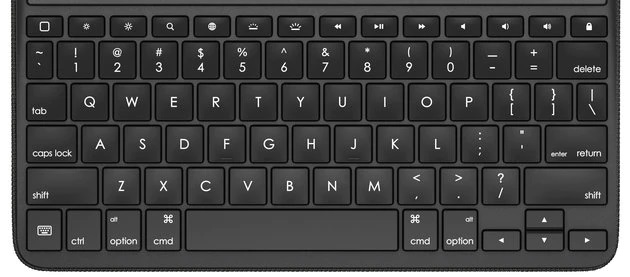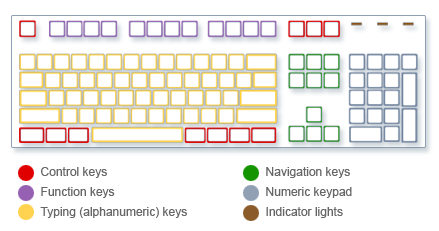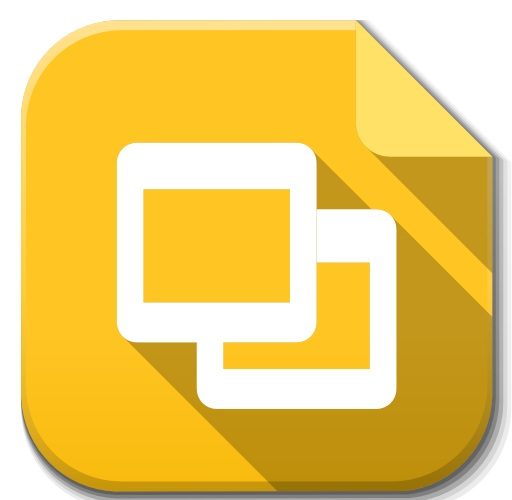If you’re one of those persons who’s an ardent fan of cable TV, then this post isn’t for you. But if you happen to have an old TV and would like access to streaming services then keep on reading. There’s a lot of content now a days that stream totally online. Many movies nowadays too stream directly to apps rather than cinema. So it’s quite possible that you’d be missing out on a lot if you happen to watch only cable TV on your old set. But no worries with a small investment you can turn you’re old TV into a new smart version of itself. So stay tuned to learn how to turn your old TV into a Smart TV…(no pun intended)
Get yourself a Donlge or a smart stick in learning how to turn your Old TV into a Smart TV:
The best and most ideal solution to turning your old TV into a smart one would be to get a dongle or smart stick. These are simply USB devices that go into your TV and connects it to your WI-Fi. Pretty simple right? But wait it gets simpler yet. To know which one to get, all you have to do is to figure out which streaming services you like the best. If it’s Amazon prime or Netflix, your best bet is getting the Amazon Fire stick.
However if you’re a die hard Apple fan and all that’s Apple you can always lay your hands on the Apple TV range of dongles. Plus with the Apple TV dongles you can also seamlessly connect to your Mac or iPhone. For the Android users out there you can also use your Android phone as a controller and use Chromecast as well.
Or maybe just use some Cables…
The cheapest solution in learning how to turn your old TV into a Smart TV is by simply using some cables. This is the most cost effective solution so far, plus if you happen to have a spare HDMI cable lying around then it’s also free.
All you have to do is simply connect the HDMI cable from your TV set to your laptop to get what’s on your laptop screen onto your TV screen. It’s really that simple!
The thing with this solution is that it’s really affordable all you need is the HDMI cable and a corresponding port on your laptop and you’re done. If you don’t happen to have one, then getting one is very cheap. However if your laptop does not happen to have an HDMI port then you’d have to research some alternative solutions.
Another great thing with this option is that your laptop basically becomes a controller of sorts with your TV screen as the monitor.
Another option in learning how to turn your old TV into a smart TV is by using screen mirroring. This isn’t the best solution so far. The screen sometimes lags and gets’ stuck. So we won’t go into it in detail here.











 Description:
Description:  Description:
Description:  Description:
Description:  Description:
Description:  Description
Description Description:
Description: Description:
Description: Description:
Description: Description
Description
 One of the leading brands available in the market is Liton. What makes the product exceptional is that it is equipped with combining the two most efficient and green technologies—
One of the leading brands available in the market is Liton. What makes the product exceptional is that it is equipped with combining the two most efficient and green technologies— The long-lasting and durable model comes with an exceptional and unique design. Besides, this product comes with an outdoor motion sensor that helps boost your house’s security. This sensor remains in active mode only when someone moves. Moreover, it will switch off the model as soon as the movement stops. The sensor angle of the product is 120°, and it can cover up to 10 feet.
The long-lasting and durable model comes with an exceptional and unique design. Besides, this product comes with an outdoor motion sensor that helps boost your house’s security. This sensor remains in active mode only when someone moves. Moreover, it will switch off the model as soon as the movement stops. The sensor angle of the product is 120°, and it can cover up to 10 feet. This outstanding model from the brand Aoote can detect motion at 26 feet of distance. A sensor angle of 120° helps this product to do so. Apart from this, it comes with a rechargeable lithium-ion battery. Due to being equipped with a powerful 2200mAh battery, the product can run for a long time.
This outstanding model from the brand Aoote can detect motion at 26 feet of distance. A sensor angle of 120° helps this product to do so. Apart from this, it comes with a rechargeable lithium-ion battery. Due to being equipped with a powerful 2200mAh battery, the product can run for a long time. This product is equipped with 128 super bright LED beads. It can create up to 800lm 6500K high brightness output. Besides, the upgraded polycrystalline silicon solar panel has a 20% high conversion rate.
This product is equipped with 128 super bright LED beads. It can create up to 800lm 6500K high brightness output. Besides, the upgraded polycrystalline silicon solar panel has a 20% high conversion rate. This product is both energy efficient and waterproof. The IP65 makes this model exact for outdoor usages.
This product is both energy efficient and waterproof. The IP65 makes this model exact for outdoor usages. This model comes with a 6-watt rating. And it contains 42 LED bulbs, whereas every bulb has about 800 lumens power rating. Besides, die-cast aluminum is used to construct the bulbs.
This model comes with a 6-watt rating. And it contains 42 LED bulbs, whereas every bulb has about 800 lumens power rating. Besides, die-cast aluminum is used to construct the bulbs. The Camera
The Camera