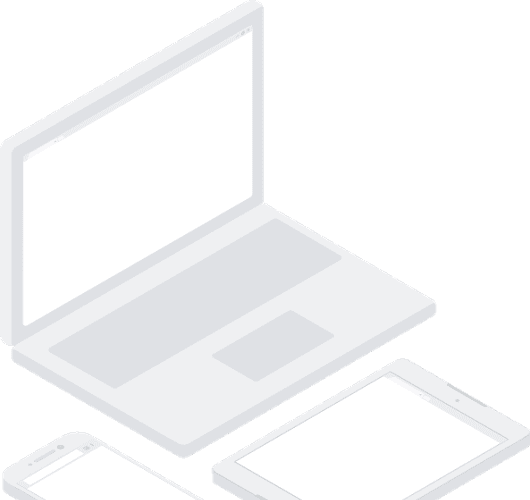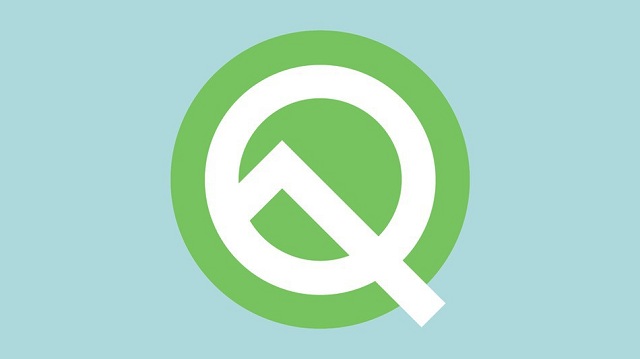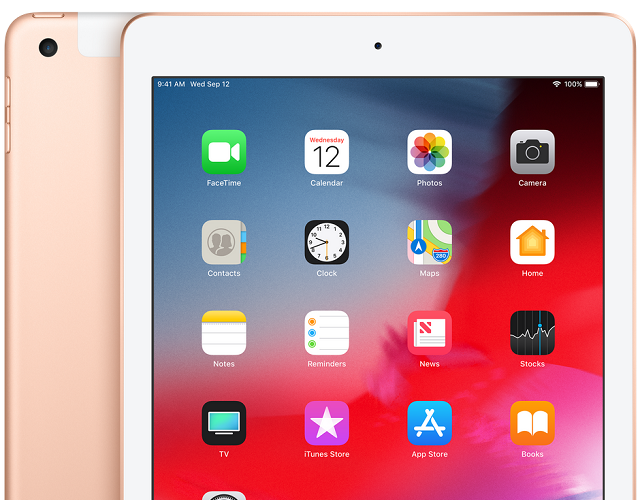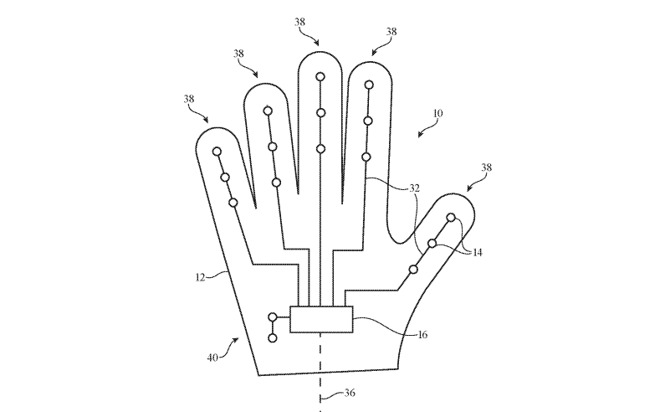Whether you need a laptop for gaming, for work or just like that, this list is bound to have a recommendation suiting your needs. Besides that,we also have laptops to suit every need, so that at the end of your purchase you can say that you have got a value for money best laptops 2019. From ultra- thin laptops to convertibles to Chromebooks, whatever you’re in the house for and is good will feature on this list, so stay tuned.
So without further ado here’s the list of best laptops 2019 that you can get your hands on.
Starting of this list of best laptops 2019 with Dell XPS 13:
This 13 inch sized screen knows how to pack a punch. No wonder it’s one of our top laptops for 2019. This laptop has been blowing our minds for years now and by 2019 it has just gotten better. Add gorgeous design, light weight body, powerful hardware and you’ve got yourself a winner.
As for the hardware, this laptop has Intel 8th gen i5 or i7 as per your choice and a bezel less infinity edge display. Plus this laptop also brings to the table a lot of customization options allowing you to tailor the laptop according to your needs. The 2019 model may not have many improvements over and above the last model but then again it doesn’t have that much to improve on in the first place. All that has changed is the placement of the webcam from the bottom to the top based on popular demand and a longer battery life. Still worth a buy if you ask me.
Value For Money with Huawei MateBook 13:
Huawei’s MateBook 13 is one laptop that you won’t want to give a miss. This laptop comes with the latest components a laptop can possibly have. This includes aNvidia MX150 graphics card, a lightweight design which normally you would expect to see in a premium laptop.
As for value for money, it does not really get any better than this. This laptop packs in all the latest and greatest while keeping the price low. Yeah sure you have some of the frills missing but in the end this laptop proves to be one of the best laptops 2019.
If you’re still looking for some frills, by way of Thunderbolt 3 ports and a 4K display, then the Dell XPS 13 or Apple’s MacBook Pro may be better options.
If you’re concerned about the recent US blacklist and whether or not Huawei would get updates from Windows, then rest assured, Windows has said that they would support the tech company. That means if you decide to buy this laptop or any Huawei laptop for that matter, you’ll still get the all- important Windows 10 updates.
Plus with all the uncertainty going around you may even be able to get this laptop at slashed prices.
HP Spectre x360 as one of the best laptops 2019 to get your hands on:
HP Spectre and its line of laptops has always been on our impressive list. So when we say that the 2019 Spectre x360 is on another level, we aren’t kidding.
This is one of the best laptops in existence today. What with its sleek profile and gorgeous design, powerful Intel Whiskey Lake processors and a long battery life, no wonder this laptop is on our list of best laptops 2019. The convertible option too is not bad.
Apple MacBook pro- the 15 inch, 2019 version, if you’re wondering:
I have said it and will say it again, can any best gadget list be complete without an Apple on it. The 15 inch model that Apple has made is, we have to say, the most powerful MacBook ever made by the company. Why you say, the combination of an Intel 6 and 8 core processors with a slim – to – die – for – body is what makes this laptop, the perfect buy.
Yeah we know this is an expensive buy, but if you have the budget it may be a really good investment decision. If you’re not an Apple die hard then there’s always some good Windows options out there such as the Dell XPS 13 or the wondrous MateBook X Pro.
Aleinware Area 51m as one of the best laptops 2019:
Not to give anyone ides on storming area 51, but this is one laptop that deserves a mention. If you’re a gamer then you know how great a gaming laptop Alienware makes. Besides its hardcore design and sturdy build, this laptop also combines the best gaming components a laptop can have on this planet.
Talking about components, this laptop has the very best- 9th gen Intel core processors and Nvidia’s latest RTX range of GPUs. Yes we know that it is a more expensive buy, but if you’re in the house for a good gaming laptop, then it does not really get any better than this.
Microsoft Surface Laptop 2:
This is another good option to lay your hands on. While it may not be a big improvement on the earlier Surface Laptop, it still offers some good improvements like updated hardware which translates to improved performance. This laptop is what Microsoft promised to do: a good and powerful Windows 10 experience in a laptop. If you don’t get the whole convertible option, then this laptop is the one for you. It combines sturdy build with a quality framework to give you one of the best laptops 2019.
Dell XPS 15 2 in 1:
Last year’s 15 inch Dell was a great buy, this year’s model has proved to be an even greater buy. Dell has taken the amazing design it had with the Dell XPS 13 and upgraded it to its 15 inch version. Besides that it also made this laptop a convertible. Forget design for a second and look at the Intel Kaby Lake G series processor sitting inside this laptop and in no time you’ll be drooling all over it.
These are some of the laptops mentioned on this list that will surely match all budgets and all needs.







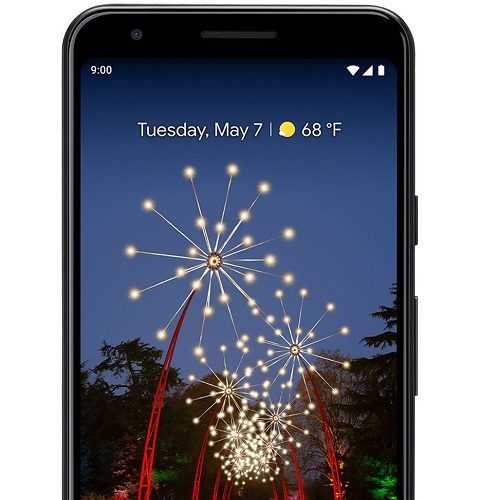


 HDR has been something that is seen a lot on TVs, not so much on gaming though. But this one stands out of the norm. It takes HDR to a whole new level. This
HDR has been something that is seen a lot on TVs, not so much on gaming though. But this one stands out of the norm. It takes HDR to a whole new level. This  This gaming monitor will take your gaming to the next level. It is one of the few gaming monitors that has a 21:9 aspect ratio and a high refresh rate to go with it. It comes with a 3440×1440 resolution and lightening fast response times with a speedy 120Hz refresh rate. All this makes this gaming monitor one of the most sought after and best gaming monitors 2019. But mind you all this comes at a steep price. So, it may not be the best one for a budget
This gaming monitor will take your gaming to the next level. It is one of the few gaming monitors that has a 21:9 aspect ratio and a high refresh rate to go with it. It comes with a 3440×1440 resolution and lightening fast response times with a speedy 120Hz refresh rate. All this makes this gaming monitor one of the most sought after and best gaming monitors 2019. But mind you all this comes at a steep price. So, it may not be the best one for a budget  The not-black- edition of this monitor was a great gaming monitor all on its own. But then came along the black edition with higher refresh rates and better contrast to boot. This time the black edition takes what was best in the previous one and turns that up by 12 times. Its stunning extra wide display makes
The not-black- edition of this monitor was a great gaming monitor all on its own. But then came along the black edition with higher refresh rates and better contrast to boot. This time the black edition takes what was best in the previous one and turns that up by 12 times. Its stunning extra wide display makes  Here is another one for those with a loose string on their money bag. Yes, it costs a lot and yes you won’t be disappointed. That maybe an understatement. You’ll be ecstatic to have this
Here is another one for those with a loose string on their money bag. Yes, it costs a lot and yes you won’t be disappointed. That maybe an understatement. You’ll be ecstatic to have this  This one was initially for CAD professionals but since then it has been increasingly used for gaming and why not too. It’s solid focus on graphics and 4K display is what makes this one fit into our list of best gaming monitors 2019. It’s focus on graphics means that it gives you the best when it comes to viewing angles. Plus, you won’t have to mess around with the settings to get the best out of it. Each of these gaming monitors has been individually calibrated to give the best picture quality. Although, it wasn’t initially meant for gaming it still is one of the best gaming monitors out there.
This one was initially for CAD professionals but since then it has been increasingly used for gaming and why not too. It’s solid focus on graphics and 4K display is what makes this one fit into our list of best gaming monitors 2019. It’s focus on graphics means that it gives you the best when it comes to viewing angles. Plus, you won’t have to mess around with the settings to get the best out of it. Each of these gaming monitors has been individually calibrated to give the best picture quality. Although, it wasn’t initially meant for gaming it still is one of the best gaming monitors out there. For those who have a generous budget, this one is for you. This is the absolute best that money can buy. The list of ingredients in this one is long and great making for a superb dish. 4K resolution, HDR- 10 sync, G-sync, 144Hz refresh rate and much more. It might just be the best of the best gaming monitors 2019 out there. Take a look at it in person and the next thing you know it’ll be in your cart. This one is just hard to pass up.
For those who have a generous budget, this one is for you. This is the absolute best that money can buy. The list of ingredients in this one is long and great making for a superb dish. 4K resolution, HDR- 10 sync, G-sync, 144Hz refresh rate and much more. It might just be the best of the best gaming monitors 2019 out there. Take a look at it in person and the next thing you know it’ll be in your cart. This one is just hard to pass up. It may not have flashing light effects but what it does not have in light effects it more than compensates for in 240Hz worth of refresh rate. Add to that 1ms of response time and you’ve got yourself a winner. Well it may not come with adaptive sync options but if you have that hardware to go with it then this one will take you a long way. This monitor comes with many visual presets, curtesy of BenQ, which you can access via an “S Switch” control pod. You can even tweak the light screens from there. If you’re a professional gamer then this one begs for a serious consideration.
It may not have flashing light effects but what it does not have in light effects it more than compensates for in 240Hz worth of refresh rate. Add to that 1ms of response time and you’ve got yourself a winner. Well it may not come with adaptive sync options but if you have that hardware to go with it then this one will take you a long way. This monitor comes with many visual presets, curtesy of BenQ, which you can access via an “S Switch” control pod. You can even tweak the light screens from there. If you’re a professional gamer then this one begs for a serious consideration. Samsung brings what they do best in TVs to gaming monitors in the form of QLED. But even with QLED the best boast is in the form of the widest ultra- wide monitor that you can lay your hands on. Coming in at a massive 49.5 inches, it may take up a lot of space but with these kinda of specs anything is ok. With 3840x 1080 resolution and HDR display you’ll just be blown away with the screen. If not for
Samsung brings what they do best in TVs to gaming monitors in the form of QLED. But even with QLED the best boast is in the form of the widest ultra- wide monitor that you can lay your hands on. Coming in at a massive 49.5 inches, it may take up a lot of space but with these kinda of specs anything is ok. With 3840x 1080 resolution and HDR display you’ll just be blown away with the screen. If not for