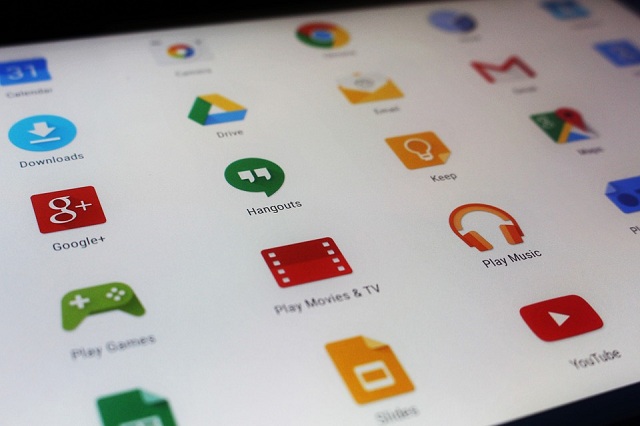Are you striving to learn about how to remove all the bloatware from your android device? But struggling to find out how to uninstall all types of bloatware on any android device.
Then don’t worry, in this post, I will help you out by providing a new tactic to remove bloatware on any android device. With this process, you can easily uninstall all types of bloatware on any android device.
In general, when we buy a brand new phone, the last thing you don’t want to see is the ton of waste & preinstalled programs staring at you. But, in reality, you will find a bunch of programs staring at you. These do not only act like clutter but there are not useful for most of the users as well. So, keeping them on your phone is just a waste of storage. In some case, these apps could drain your battery life as well.
How to uninstall all types of bloatware on any Android Device Tips and Tricks
Now, to get rid of these irritating apps you have to truly uninstall them but they really can’t be uninstalled. Even if we root the device also you’ll find it hard sometimes to remove these apps.
Its because these days, preinstalled apps are generally scattered across several different partitions. But, this is a traditional tactic in new versions all these preloaded apps are combined into a private app directory with some elevated permissions.
So, to hunt down all unnecessary apps in all these places you have to be a real techie. But, luckily we have a new trick which can help you remove all the bloatware. It’s a new magisk module which is developed by Val mandates for totally eradicating all apps you feel you really don’t need. The cool part, is regardless of which partition they are stored on they can be removed with this cool trick.
How to uninstall all types of bloatware on any Android Device:
To quickly uninstall all the bloatware from any android phone. You should fulfil some requirements and those requirements given below.
Requirements:
Magisk Installed
Root Access
These are the two requirements you need to fulfil in order to begin this process. Now, let’s get into the process of How to uninstall all types of bloatware on any Android Device.
Step 1: Quickly Install Debloater Module:
- The first step you have to do is open up the Magisk Manage app and click on the menu button which is on the left-hand side.
- After that head over to the Downloads section.
- Click on the search icon in the top right-hand corner and search for “Debloater”
- Then you will get one module popup – you should open that popup.
- After that click on the download button and then click on “Install”.
- Once the installation is completed then you can click on the “Close” option which is hovering at the bottom left.
Step 2: Install the BusyBox Module:
Right after installing the debloater module you have to work on installing the busybox module. In general the debloater module often users special root access command know as Busybox. If you want to make sure your app is fully functional you need to download the busybox additional module for sure.
- So, just as you have installed the debloater module you have to download and install busybox. For that, you need to go the Downloads section in Magisk Manager to find out the busybox module.
- You can click on the search bar and type in “Busybox” then click enter.
- After that you will get a popup when you have to download and install the module same as previous one.
- Once the installation is completed you have to click on the “Reboot” option which is right at the bottom of the page.
- Restarting device can start killing that bloatware
Caution: But always remember busybox is a set of root commands which are needed in the terminal environment just to run the Debloater Magisk Module.
If you plan for using command line magisk module then you are going to be making good use of busybox. This is crucial step in this post How to uninstall all types of bloatware on any Android Device.
Step 3: Install Terminal App:
After completing the above two steps you have install the terminal app. It depends on what device you have, some of you may already have installed the terminal application by default through the developer options. The universal method across all the devices will download the termux apps from Android’s Google Play store.
But when it comes to the command line situations, no app is not widely recommended as termux. Make Sure you do follow this step in order to learn How to uninstall all types of bloatware on any Android Device
Step 4: Run the Commands:
After installing the two modules and termux app. All you have to do is open the termux app to the main screen.
Stay typing the below command and click on enter.
su
when you have entered this you will be prompted to do so, then click on “Grant” on the root access popup just to grant the appropriate administrator or superuser rights for the terminal app.
Once you got the superuser permission you have to type in the next command which is given below and click on enter.
debloat
This command will initiate the immediate launch of Debloat Magisk Module interface. So, that you can start removing all the bloatware from your Android Device.
Step 5: Uninstall Bloatware and Enjoy:
After completing the above process all you have to do is uninstall the bloatware. This is the best part most of the users were searching for. So, finally you can look over your entire systems bloatware and you can remove anything you really don’t want to use. On the main menu you will find out the debloater module, you will have multiple options to pick in this phase. But the main focus should be on the choice number one for this process.
How to uninstall all types of bloatware on any Android Device ShortCut
- Now, go ahead and type “1” and click on the Enter to scan your device for all the system install apps.
- Once you have completed the scan you will be presented with a list of all system apps which are installed on your internal storage.
- Now, you have to go through the list in detail and you can uninstall any app you want just by typing the specific number of the app and hit enter. Ex: if you want to remove 3rd app then click on “3” and hit enter.
- If you want to uninstall multiple apps at a time like batch uninstall then you have to type each number but always ensure you have to add a space in between each one of the number. Ex: 3 4 5 etc.
After having a look at the list and making your choice you have to press enter. Then the list of apps will appear with the information and then you will get a confirmation input as well.
- If you check everything out then you have to type “Y” to proceed with the uninstall of bloatware from your system.
- Once you are finished and you find no changes means you can input the command “n” when it asks if you want to return to the main menu.
Final Step How to uninstall all types of bloatware on any Android Device
Now, to uninstall carrier or OEM bloat, you have to repeat the above process, but you can choose “3” from the main menu to select the vendor’s apps. This special section will not have many apps in it but it may contain some obnoxious bloatware mainly depending on the device.
So, if you want to scrub the bloatware at a higher level from your Android device. You have to select the “System private – Apps” which is the option number 2 on the Debloater main menu.
Always be careful here since these apps are sensitive and it could easily mess things up if you don’t do the process perfectly or if you don’t know what to remove.
Soon after completing everything, the final thing you should do is reboot your device. That’s it everything is done!
Once your system reboots you should now have noticed that all your apps are uninstalled through the Debloater Module and you can find there is more bloatware on your phone.
This is all about How to uninstall all types of bloatware on any Android Device. If you have any queries regarding this topic then comment us below.