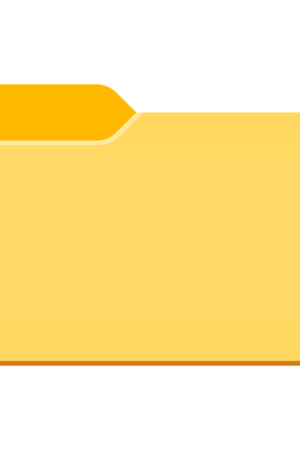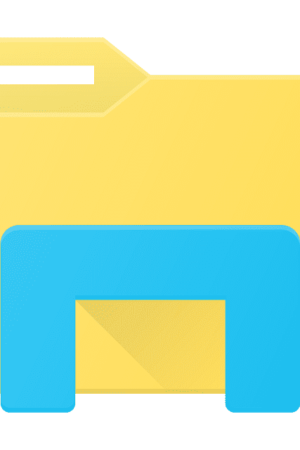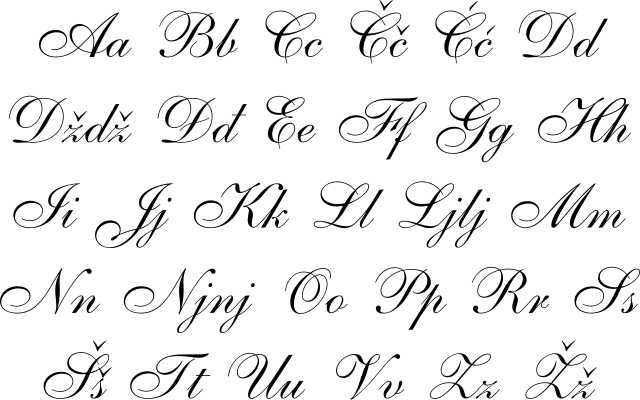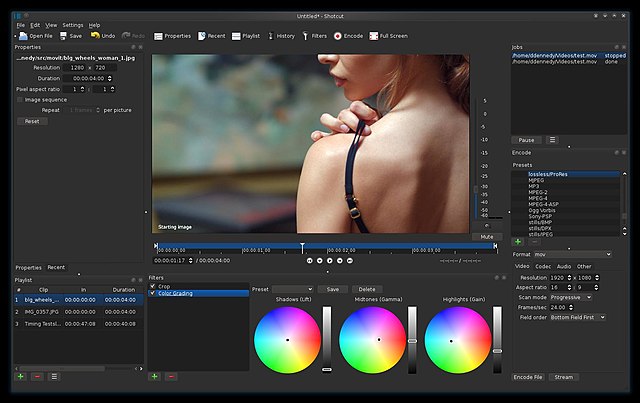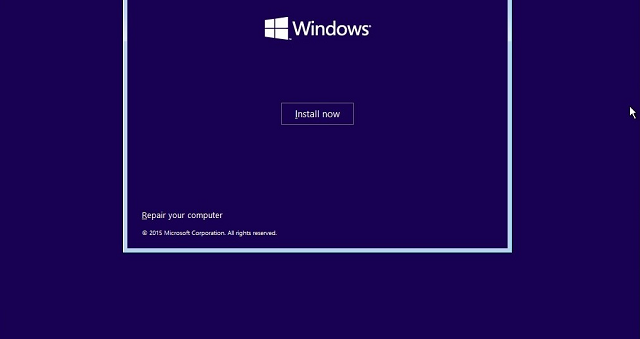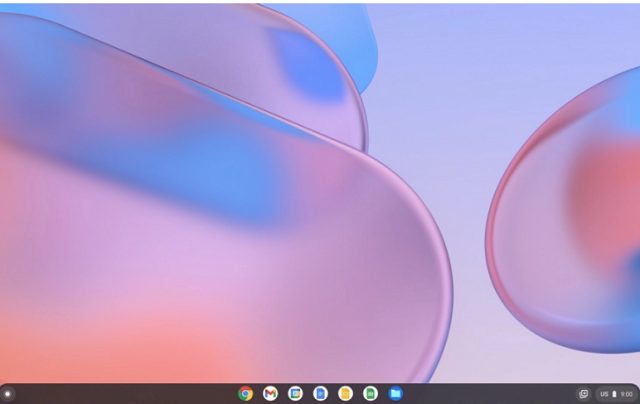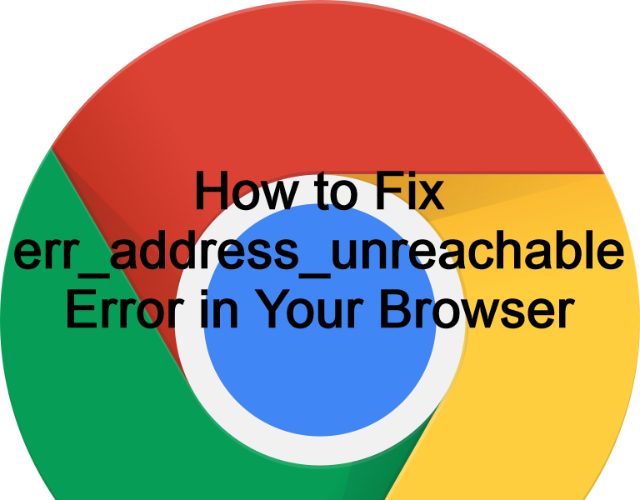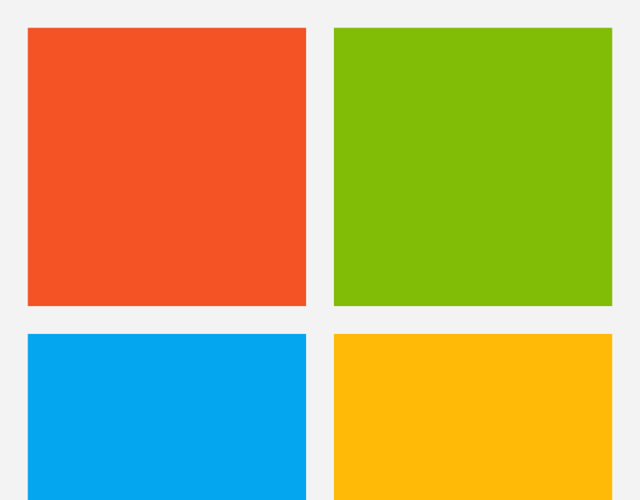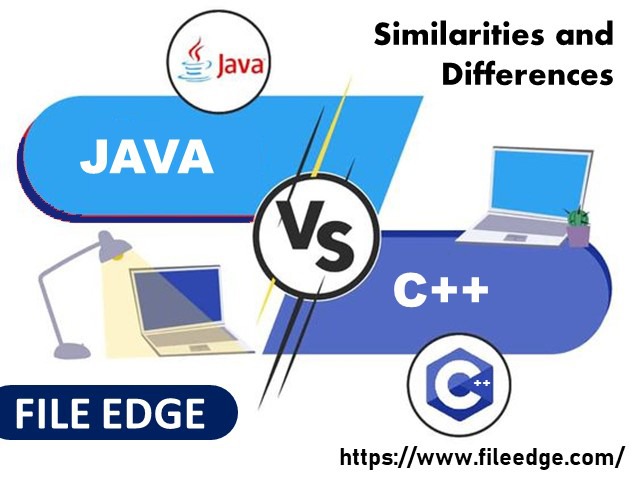People can insert graphics, images, word art, charts, 3D models, screenshots, and other modules here. In addition, it can provide different fonts that we can use in our documents to add value to your text. Ensure that you choose a suitable font for the text so that it can be easier for people to read. We use these primarily for decorative invitations, stylish text work, informal letters, etc. Upon installation, this software includes a few default best cursive fonts in Word with different designs. While professional cursive fonts in Word are used on more serious matters, there are a few casual but beautiful cursive fonts in Word on the list.
Microsoft Word, acquainted as “Word,” is a famous platform you can easily access. Besides, you can use Word processing software easily. We use this for writing documents. It is the best software available in the technology market for this purpose.
What are Cursive Fonts in Word?
Cursive is a font style where letters touch each other. It means that the characters are joined. The font’s stylishness is one of the specialties of writing. If you use these in your document, the letters would be in flow. After that, you can see the text appearing as if it is handwritten.
A lot of fonts are available. So, when you apply them, these would look amazing in the document. If you are finding a few of the best cursive fonts in Word, go through the entire guide.
How to Use Cursive Fonts in Microsoft Word:
- Your first job is to write any text you want in the Word document.
- After that, you must choose the text or highlight it using the mouse.
- Hit the Home tab.
- Find any cursive font on the Font Box as per your wish. However, it is possible to browse several fonts to look for the best one.
- Tap on your preferred font style or hit enter.
- Finally, you can choose text appearing in cursive font.
How to Download New Cursive Fonts for Microsoft Word:
You can download these from several places online. While a few of these are free, a few of these are paid. You need to follow the following steps to learn how to find a cursive font, download it, and install it on your Windows 10.
- Your first job is to head toward the font at https://fonts.google.com/.
- Write a term into the search field at the window top. Next, you have to hit Enter. You should know that “cursive” doesn’t return many results. So, you should use something like “script” or “handwriting” instead.
- After that, tap on your preferred font.
- Choose the Download family option at the window’s top-right.
- You must select a location for the downloaded zip file on the PC.
- Your job is to tap on the file and select the Extract All option.
- Hit the Extract button.
- Finally, you must tap on the file and choose the Install option.
NOTE:
If you download this file from the internet, it could be downloaded as a zip file. Ensure that you need to extract the zip file before installing the font.
Suppose you have an active window of this software or other apps. Hence, your installed fonts will not reflect in any currently active software. Therefore, you should exit and close the program entirely to access new fonts.
Have you used third-party fonts in your projects or presentations? It is essential to take the installation file with the project because you have to install it on the System that will be used to give the presentation. In simple terms, try to keep a backup of these files.
How can you download Fonts using Feature-on-Demand (FOD) in Windows 10?
- You need to head toward the ‘Settings’ of the app and open it after that on the computer. Then, you need to tap on ‘Apps.’
- After that, tap on ‘Optional Features’ below ‘Apps & features.
- Now, tap on ‘+ Add feature’ on the display screen.
- Then, you should write the font family’s name in the search box. For instance, we use ‘Cherokee fonts’ as an.
- As soon as you have found this, check the box beside its listing in the search results.
- Tap on ‘Install’ at the display bottom.
- Finally, your Windows 10 can download and install this from Microsoft’s servers.
Remember that the wait time relies on the connection speed and the number of background tasks being performed on the System. However, it will take up to sixty seconds.
How to Install the Fonts on Windows 10 PC:
Before knowing the best Cursive Fonts in Word, you should first learn how to install these on the System. Once installed, you can use them outside of Word because these are installed system-wide. It is possible to use installed fonts in all apps like MS PowerPoint, Adobe PhotoShop, etc.
Different websites are available where you can get the fonts. It is possible to download and install them to use inside the software. Besides, you can use them inside other software on your System. In this regard, you should know that these are mostly free to use. But there are a few elegant cursive fonts in Word which you need to buy. You have to pay a certain amount to download & install them. You should follow these steps to download and install them on a Windows 10 laptop.
- Your first task is to download a font. After that, you must tap twice on the TrueType Font file (extension . TTF) to open this.
- Next, you will see your file. Finally, hit the Install button to install the respective font on the PC.
- You can use this in MS Word and other software on the System.
- Alternatively, if you go to the given folder, you can install the following:
C:\Windows\Fonts
- Copy the TrueType Font file and paste this inside the above folder.
- Finally, you have to reboot the computer. Your Windows would install this automatically on the System.
Install Cursive Font On macOS:
- You should head toward the font which you have downloaded recently and then tap two times on the font.
- After that, you should tap “Install Font” on the display’s bottom-right corner.
- It is possible to use that font in the projects moving forward.
Some Default Cursive Fonts in Word:
These are names of a few of the best cursive fonts in Word online to which you have access before finding your own.
- Segoe Script
- Lucida Handwriting
- Edwardian Script
- Kunstler Script
You can try out many cursive fonts in Word documents by choosing the Home tab at the window top. Next, you must highlight the text you want to make cursive. Next, tap on the Font drop-down list and choose a cursive font option.
These are some of the best cursive fonts in Word:-
- Brock Script Font
- Simplesnails
- Edwardian Script
- Bradley Hand
- Brush Script
- Palace Script
- Freestyle Script
- Monotype Corsiva
- Viner Hand
- Vivaldi
How to Add Any Cursive Font To Microsoft Word?
If you want to add a custom cursive font to this software, you should download and install this on the PC. Afterward, you must head towards the Home tab and tap on the Font group. Now you should choose More Fonts. As soon as the dialog box appears, your task is to choose the Custom tab. Now, you should browse for the font installed by you. Choose this and tap on OK. At last, you can get the font in the software.
How do you write in the cursive font style In Word?
If you want to write in this style, choose the text you wish to format. After that, navigate to the Home tab. Next, choose the Cursive option from the drop-down menu in the Font group. Finally, you can see the text in this style.
What Are Some Common Cursive Fonts For Signatures In Microsoft Word?
These are a few common ones for signatures in this software, including:-
- Script MT Bold
- Brush Script MT
- Lucida Handwriting.
Head toward the Home tab to choose these and tap on the Font group. After that, scroll down to the Cursive section and choose the desired font.
How To Add Fonts To Word in macOS:
If you use macOS, you should extract these with the help of Winrar for Mac OS if you want.
Different Cursive Font Styles with Applications:
You can now have an improved knowledge of these. So, you should know about a few beautiful font options that could be used on projects. Different styles are designed for simple tasks on personal branding projects.
Cursive Fonts for Logos
-
Palmer Script & Sans:
This one is a bold script font which generally provides a handmade feel. Therefore, it is ideal for brands & businesses who are willing to emulate a retro spirit. In addition, it becomes flexible for various applications due to the thickness & weight of both upper and lowercase characters.
-
Audrey:
This handwritten script font is stylish and ideal for logos & quotes. It is feminine but comes with a bit of an edge. As a result, it becomes suitable for unique designs. In addition, this one ranges plenty of ligatures to offer a real handwritten feel.
-
Heather Oliver:
It comes with solid strokes, which can help you to translate many branding materials. Oliver is hailed by its designers as a “swiss army knife” among typefaces for its versatile usage. It has stylistic alternates for lowercase characters. Therefore, it is possible to tweak every Word as you wish.
-
Thistails:
If you are looking for a monoline font, Thistails is something you should choose. It combines vintage aesthetics with modern sensibilities to provide a special effect. As a result, Thistails is suitable for youthful brands with an old soul.
-
Signature Collection:
This is the font you must have seen at the end of an editor’s note or newspaper. It was designed to look so natural. In addition, it provides a complete set of stylistic alternates for lowercase letters and charming watercolor overlays for additional oomph.
-
Barley
It is something made with an authentic modern calligraphy look. In addition, Barley comes with modern curves. It ensures its legibility in various applications. The unique thing is its handwritten quality making it suitable for digital sign-offs. You can use all lowercase letters to add a few essences of cuteness.
-
Faustine:
It can add some flourish to digital signatures. Besides, Faustine can emphasize the handwritten effect with its “messy” style.
-
Haute Couture:
This one features multi-thickness strokes, and it appears like every letter was scribbled using a fountain pen. Due to its excellent quality and calligraphic flair, this one has become a suitable option. It is perfect for fancy events such as weddings, black-tie parties, and metropolitan cocktails.
-
Wild Love:
Wild Love Collection can amaze you if you prefer using fonts. This set has two ideal fonts. In addition, it includes a set of beautiful symbols that can give Instagram quotes and websites unique looks.
-
Desirable Calligraphy:
It is the fanciest one on the list. Besides, Desirable Calligraphy’s classic elegance is palpable with grand flourishes. These can make the text pop.
-
Groovy:
This one can offer a touch of retro to any media type. You have to use Groovy to lend an authentic vintage vibe to ’60s- or ’70s-themed designs. In addition, Groovy is perfect for pop culture collectibles such as posters, special product packaging, shirts, bags, and stickers.
-
Theodore Bagwell:
This typeface is rough and clean. Besides, Theodore Bagwell comes with a combination of a sans serif and script font so that you can create an exceptional look. Therefore, it is ideal for traditional typography lovers who wish to make various layouts.
-
Monoline:
It is very simple, so people prefer to use this for web design and other digital media. Even Monoline can be used in newsletters and digital magazines. This one is easily legible. Besides, it has versatile usage.
-
Wild Irish Rose:
Wild Irish Rose is a very charming brush script font. It becomes handy on plenty of media like book covers, album covers, posters, social media posts, web pages, etc., due to its raw, “just painted” quality. In addition, you can use this as a t-shirt design.
We have given the names of a few more cursive fonts in Word.
French Script Microsoft Font:
It is an excellent option if you are looking for one that can offer a touch of elegance to your documents. The stylish lettering and flowing lines can make the texts unique.
Segoe Script:
If you want to make a document for work, go with this. It can add a dash of class. Therefore, there is no need to wait too much. In addition, your default doc has it. So there is no need to download it.
Vladimir Script:
It is a beautiful font to use in your documents. In addition, Vladimir Script comes with flowing lettering features to add a touch of elegance to your document.
Edwardian Script:
If you are writing a legal document or love letter, Edwardian Script is a good choice. It can add a touch of je ne sais quoi. Therefore, with this one, you can boost your documents.
Freestyle Script Font Family:
It is ideal for making your text look stylish. Besides, the flowing lines and beautiful lettering make it special among others. So, try this out if you find an elegant font to use in your document.
Magneto Bold:
If you are willing to add a few personalities to your work, Magneto Bold is the one you should choose. It is perfect for you when you want to write a love letter or make a fun invitation. Magneto Bold can add an additional touch to your document.
Palace Script MT:
If you want to make a flyer, write a letter, or work on a presentation, choose Palace Script MT. Whether you have planned to make your text stand out, Palace Script MT is the best. As Palace Script MT is a Microsoft-certified font, ensure that it can work seamlessly with other Microsoft Office products.
Lucida Handwriting:
It comes in an elegant design. Besides, this one is ideal for adding a touch of class to your documents. The swirls and flourishes make Lucida Handwriting an excellent choice.
Kunstler Script:
Kunstler Script is a good option if you are searching for fun cursive fonts in Word to use in your documents. It can easily add a personal touch to any document. In addition, this one is very simple to use. When the drop-down menu appears, you can choose Kunstler Script to make a new document.
Brush Script MT:
This one is very common and features a bold look from its heavyweights. In addition, it can display subtle textures to deliver a brush effect. Besides, the letters are conjoined for that look. A few users advise that it is the exact one to use its uppercase settings for beginners.
Script MT:
It is bold and used in logos & packaging. An exciting fact about this is that early twentieth-century German writing styles inspired it.
Vladimir Script Font Family:
It can mimic a hand-painted style font in the 1950s. Besides, it is perfect for those looking for something informal yet presentable. Several users say it will look ideal on personalized printed cards and paper items.
Kunstler Script Font Family:
Hans Bohn designed it. You can find an elegant style in this one. It is perfect to use for formal invites or certificates.
Rage Italic:
It features cursive letters. Besides, it is perfect to use for playful designs.
Third-Party Cursive Fonts:
- Nexa Rust Script
- Bickham Script
- Zapfino
- Citadel Script
Conclusion:
You already got to know that numerous cursive fonts can add a touch of elegance to your projects. Using these fonts, you can add an essence of sophistication to your website. However, if you have further queries, let us know via comments.
Frequently Asked Question:
- Does Microsoft Word have a cursive Font?
Yes, it has many options to select from.
- What font is most like cursive?
If you want to avoid adding other fonts to MS Word, choose Edwardian Script. But if you need other options, try to download a free one. Then, you should install this in the System and will be able to use it in the document.
- How do you type in cursive on Microsoft Word?
If you want to write in cursive, decide which you are willing to use and choose it from the available cursive handwriting fonts. After that, you should head toward “Home > Select” and begin to type in cursive.